Thank you for downloading CySight, incorporating:
Real-Time - Real-time analytics for QoS, performance optimization, compliance and root-cause discovery.
Real-Time provides enhanced troubleshooting and forensic capabilities for today’s complex networks. CySight's real-time engine is also an intuitive intelligent agent that learns and builds a baseline of the traffic flows occurring on any network and can alert network management on bursts, scans and peer-to-peer (P2P) traffic. The level of granularity and the ability to drill into the traffic is unprecedented with every flow being stored for every minute for at least seven days.
Long-Term - Historical trending for capacity planning, traffic accounting and service level analysis.
Long-Term trending processing provides a robust fully automated end-to-end Network knowledge base to enable you to baseline, plan and profile the use of any element within your network. Long-Term trending equips management with the knowledge to better understand IT resource and network usage enabling an organization to maximize operational efficiency.
Notes
- Distribution of this software in any shape or form is strictly prohibited!
- Subject to License and 3rd Party Terms and Conditions.
It is recommended that CySight be installed on a dedicated PC or server.
NetFlow
NetFlow v5, v7, or v9, Flexible NetFlow, sFlow, IPFIX, Cisco ASA or equivalent must be enabled.
Operating System
Azure, Windows Server 2003-2022 + R2, Windows 7-10
Database Engine
MySQL community-nt - Provided with CySight Installation
Web Server
Apache Tomcat - Provided with DigiToll CySight Installation
Java
Java - Provided with DigiToll CySight Installation
Hardware (Recommended)
CPU - 2GHz (8 Cores recommended for larger environments)
RAM - 2GB (4 GB recommended for larger environments)
HDD - 100GB
Ethernet Port
CySight
Once the Operating System is installed and configured and the system has rebooted, you can install the CySight Server on your Windows operating system:
The following instructions will take you step by step through the CySight installation process.
CySight's Windows version may reflect its prior branding. The install process remains the sameWindows Edition
To install CySight on your Windows O/S:
Launch the CySight Windows installation pack to start the CySight Installation Wizard.
The Installation Wizard will start and you are prompted about the third party software to be installed for CySight.
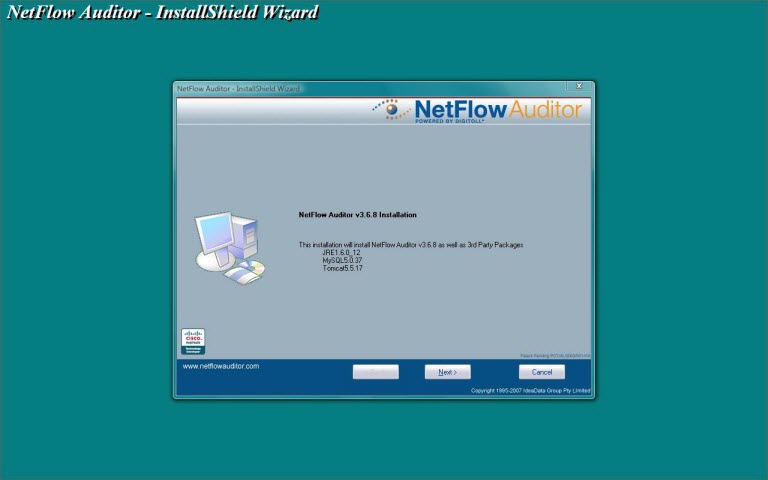
Click Next button to proceed, and you are prompted to the Software License Agreement.
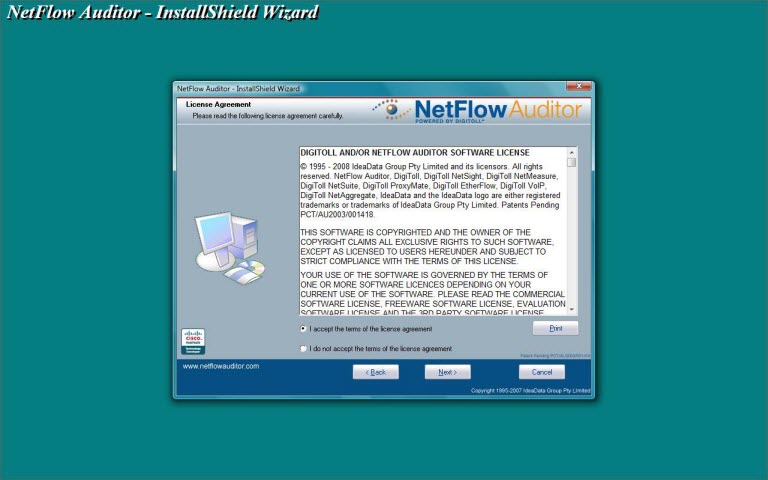
You need to accept the terms before the installation can proceed.
Click Next button you need to type in the names of the user and your company.
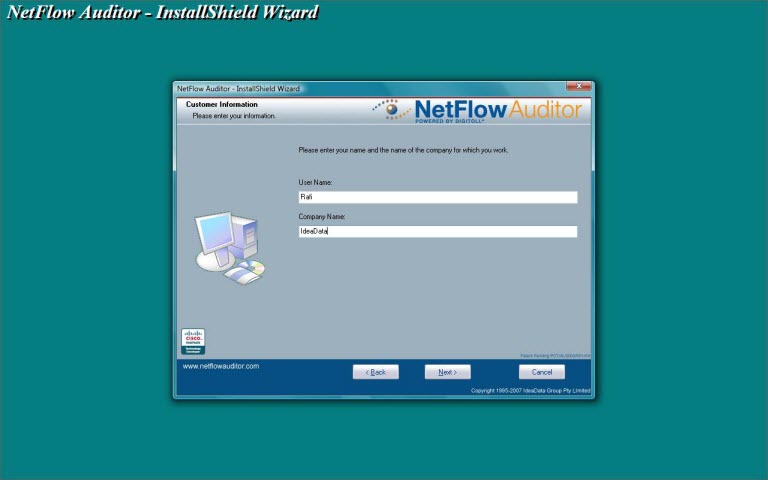
Click Next button you will be prompted to choose where you want to install CySight. By default CySight will be installed in the directory C:\Program Files\DigiToll. Click Change button to choose a desired one. Click Next to continue.
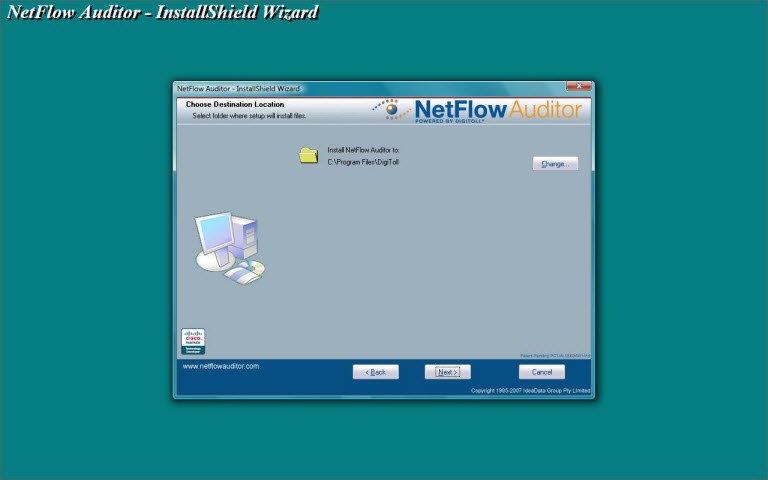
In choosing installation directory, please note the partition should have enough disk space for your data. Click Next to move to the next step.
CySight has gathered enough information. Click Install to install CySight. In this process CySight will perform a series of operations automatically to complete the installation.
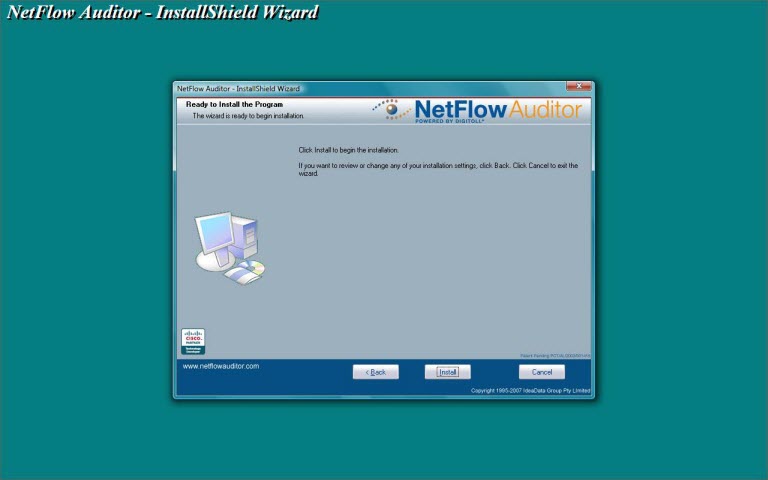
Installation Wizard will copy files to the selected installation directory.
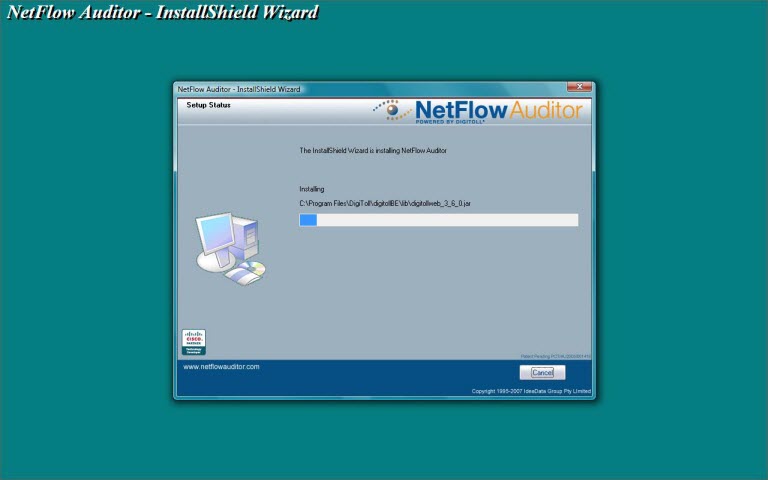
Installation Wizard will install third party softwares including Java, MySQL server and Tomcat.
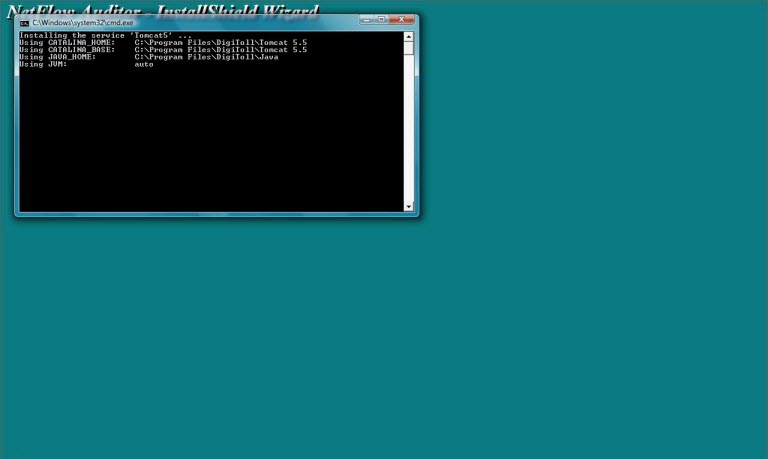
Installation Wizard will install CySight services.
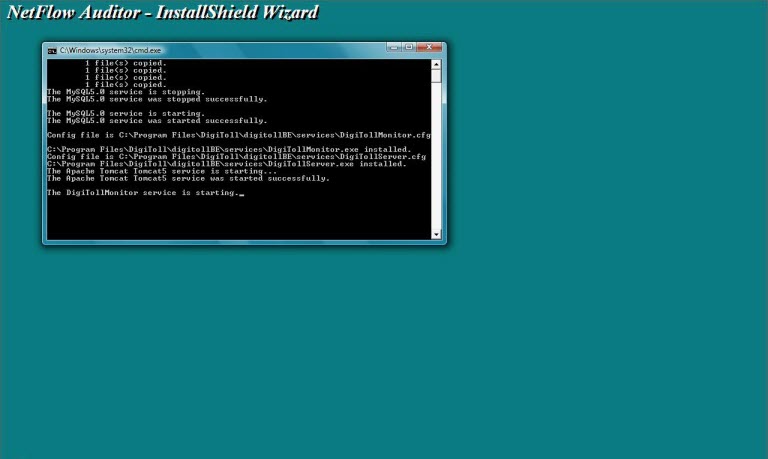
Installation process is complete. Click Finish to quit the Wizard.
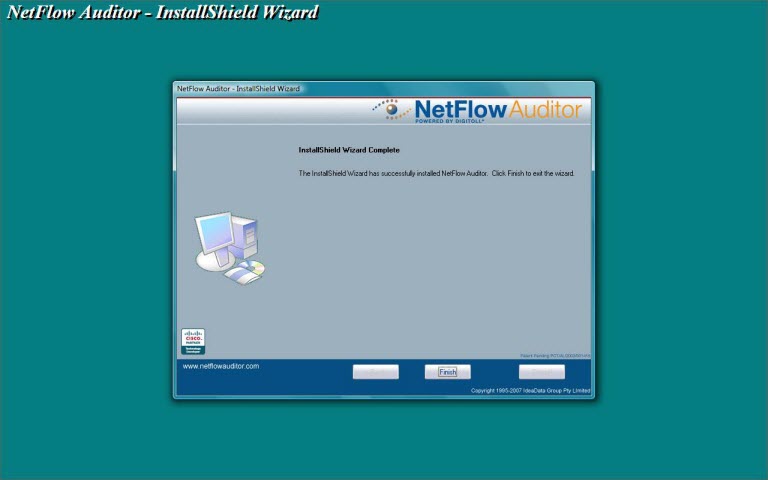
CySight will not work until license keys have been obtained from cysight or one of its agents. Please register for an evaluation license key.
After the license key is acquired, start the Front End and load the license key. Any further configuration and reporting can be done only after the license key is activated.
Configuration (Windows)
By default, CySight will listen on UDP port 2055 and 9995 for NetFlow Stream. The UDP port can be changed in CySight Front End.