How to troubleshoot NetFlow Exports are being received
Posted: Mon Aug 24, 2009 11:49 am
Check the license key is valid and is for the correct version of CySight:

- Click 'Configuration' -> 'Administrator' -> 'License' to load License Details page.
The License Key type will be displayed in this page.

- If collection is running normally, the License Key type will indicate if software version is Standard Version or Enterprise Version.
- If there is a mismatch between the License Key type and the software version, CySight will be unable to collect NetFlow.
- FrontEnd:
- In the FrontEnd, after logging in, the Home page will be displayed.
Check the Device screen and confirm that Devices have been automatically created.
After 1 minute of flows, check the Home page or the Overview page to see flows are being received.
The Overview page can be accessed by clicking the 'Overview' button on top of any other page. This page will show current active devices. This page will refresh itself every minute to ensure data is always up to date.
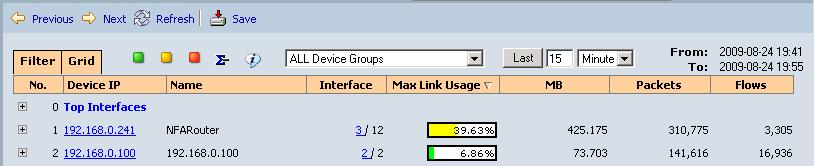
Note: the traffic data stopping proceeding in Overview page does not necessarily means no NetFlow stream is being received. Some mis-configuration can also lead to the stopping. Troubleshooting is needed in this case.
- tcpdump
The tcpdump command will enable you to check if the incoming UDP stream is reaching the collector
The tcpdump command to check the incoming UDP stream is:
- tcpdump udp
- tcpdump udp port [port number]
If there are incoming UDP packets, tcpdump will keep displaying lines like the following:
17:51:11.659985 IP 192.168.0.100.9912 > 192.168.0.88.2055: UDP, length 1416
17:51:13.290553 IP 192.168.0.241.51890 > 192.168.0.88.2055: UDP, length 1420
17:51:15.118116 IP 192.168.0.100.9912 > 192.168.0.88.2055: UDP, length 1416
17:51:17.016780 IP 192.168.0.100.9912 > 192.168.0.88.2055: UDP, length 1416
17:51:19.290189 IP 192.168.0.241.51890 > 192.168.0.88.2055: UDP, length 1420
17:51:20.321611 IP 192.168.0.100.9912 > 192.168.0.88.2055: UDP, length 1416
...
CySight Command line test :
- In CySight Standard Version, run the following command to enter the interactive command line session:
- telnet localhost 30000
DigiToll> devices
--------------------------------------------------
Device 1001
Device Label : ScheduleController1001
Device Enabled : True
Device Plugin : ScheduleController
Device 1002
Device Label : ScheduleController1002
Device Enabled : True
Device Plugin : ScheduleController
Device 1071
Device Label : NetFlow2055
Device Enabled : True
Device Plugin : CiscoNetFlow
Device 1072
Device Label : NetFlow9995
Device Enabled : True
Device Plugin : CiscoNetFlow
Device 1101
Device Label : DNLookup_1101
Device Enabled : True
Device Plugin : DNLookupBot
--------------------------------------------------
Use deviceinfo <DeviceID> for more information
Type "deviceinfo" command to see the running status of any plugin. The 'CiscoNetFlow' plugins are those responsible for NetFlow collection, and "deviceinfo" command will display details like listening port, active or not, router IP, etc.
DigiToll> deviceinfo 1071
--------------------------------------------------
DeviceID 1071
Device Label : NetFlow2055
Device Enabled : True
Device Plugin : CiscoNetFlow
Input count : 8505
Thread Alive : True
NetFlow Port : 2055
Router : 192.168.0.241
Live Map Size : 121
Last Live Dump : Mon Aug 24 18:15:00 EST 2009
Hour Map Size : 6
Last Hour Dump :
Router : 192.168.0.100
Live Map Size : 399
Last Live Dump : Mon Aug 24 18:15:00 EST 2009
Hour Map Size : 22
Last Hour Dump :
--------------------------------------------------
If a plugin has not received any NetFlow export, the following message will be displayed:
DigiToll> deviceinfo 1072
--------------------------------------------------
DeviceID 1072
Device Label : NetFlow9995
Device Enabled : True
Device Plugin : CiscoNetFlow
Input count : 0
Thread Alive : True
NetFlow Port : 9995
--------------------------------------------------
- First check if C collector for Enterprise version is running:
- ps -ef | grep dt_nf | grep netflow
root 9816 1 0 Aug21 ? 00:16:28 /usr/local/digitoll/bin/netflow_v9 -i 192 0 0 100 -p 2055 -v 5 -k /digitoll/keyblocks/digitoll/ -d /digitoll/packets/dt_nf/3001/pkt3001 -w /digitoll/packets/dt_nf/3001/pkt3001.tmp -hs 1299827 -md 60 -ad 60 -uid 500 -gid 500 -basec /usr/local/digitoll/conf/dt_nf_ALL.conf
root 10454 1 4 Aug21 ? 02:37:11 /usr/local/digitoll/bin/netflow_v9 -i 192 0 0 241 -p 9995 -v 5 -k /digitoll/keyblocks/digitoll/ -d /digitoll/packets/dt_nf/3002/pkt3002 -w /digitoll/packets/dt_nf/3002/pkt3002.tmp -hs 1299827 -md 60 -ad 60 -uid 500 -gid 500 -basec /usr/local/digitoll/conf/dt_nf_ALL.conf
If Collector is running, change directory to /digitoll/packets/dt_nf/:
- cd /digitoll/packets/dt_nf
- watch -n 1 "ls -l *"
3001:
total 268
-rw-r--r-- 1 digitoll digitoll 268430 Aug 24 04:47 pkt3001_4A925386
3002:
total 2220
-rw-r--r-- 1 digitoll digitoll 2347986 Aug 24 04:47 pkt3002_4A925386
If the file size (marked in red) is larger than 50, then there is NetFlow stream being received. Otherwise no NetFlow Export hits the collector.
Please note each collector listens on only one port. Make sure port number is correct. And Enterprise Version does not have a command to tell you which collector is handling which device. End user have to correlate the listening port number of collector with the tcpdump output.
1. Check if the Enterprise Version is running:
- ps -ef | grep dt_nf | grep netflow
2. Check plugin type:
First enter the command line session:
- telnet localhost 30000
- DigiToll> devices
Typical plugins for Standard Version:
- DigiToll> devices
--------------------------------------------------
Device 1001
Device Label : ScheduleController1001
Device Enabled : True
Device Plugin : ScheduleController
Device 1002
Device Label : ScheduleController1002
Device Enabled : True
Device Plugin : ScheduleController
Device 1071
Device Label : NetFlow2055
Device Enabled : True
Device Plugin : CiscoNetFlow
Device 1072
Device Label : NetFlow9995
Device Enabled : True
Device Plugin : CiscoNetFlow
Device 1101
Device Label : DNLookup_1101
Device Enabled : True
Device Plugin : DNLookupBot
--------------------------------------------------
Use deviceinfo <DeviceID> for more information
- --------------------------------------------------
Device 1001
Device Label : ScheduleController1001
Device Enabled : True
Device Plugin : ScheduleController
Device 1002
Device Label : ScheduleController1002
Device Enabled : True
Device Plugin : ScheduleController
Device 1101
Device Label : DNLookup_1101
Device Enabled : True
Device Plugin : DNLookupBot
Device 3001
Device Label : Netflow2055
Device Enabled : True
Device Plugin : NetflowLive
Device 3002
Device Label : Netflow2056
Device Enabled : True
Device Plugin : NetflowLive
Device 6001
Device Label : Netflow2055 TrendBridge
Device Enabled : True
Device Plugin : TrendBridge
Device 6002
Device Label : Netflow2056 TrendBridge
Device Enabled : True
Device Plugin : TrendBridge
--------------------------------------------------
- In the FrontEnd, after logging in, the Home page will be displayed.